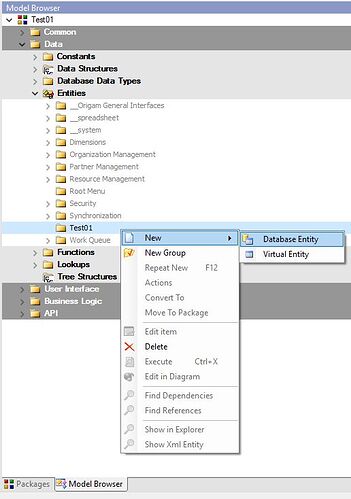An entity is the most basic part of the Data Model. A database entity maps to a database and represents one database table. Every field represents one column in the table. This tutorial will show you how to create a database entity.
-
Expand the Data folder in the Model Browser. Under Entities find the folder named after your project. Right-click on the folder and select New > Database Entity.
-
A model editor will open where you can edit the entity attributes. Several attributes have default settings (you can learn more about them here), but there are some for you to fill in. The first is the Name of the entity that will be used in all references to this entity. The second is the Caption that will show in the web application. Fill in the desired fields and click on Save on the toolbar (or press Ctrl+S).
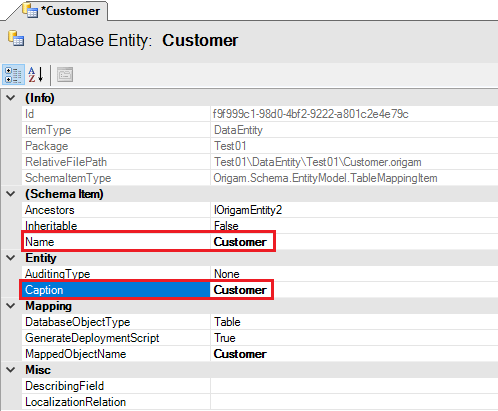
Note that there is a star in front of the name of the entity in the tab heading. That means that you have made changes that aren’t saved yet.
-
A menu will appear on the toolbar when you save a new entity (and whenever you open an existing entity). You can reach this menu also by right-clicking on the entity in the Model Browser. Here you can see all possible operations you can do concerning the entity. Also note that you have automatically inherited several fields from the IOrigamEntity2, the most notable being the Id field with the globally unique identifier (GUID). You can find them in the subfolder _Ancestors.