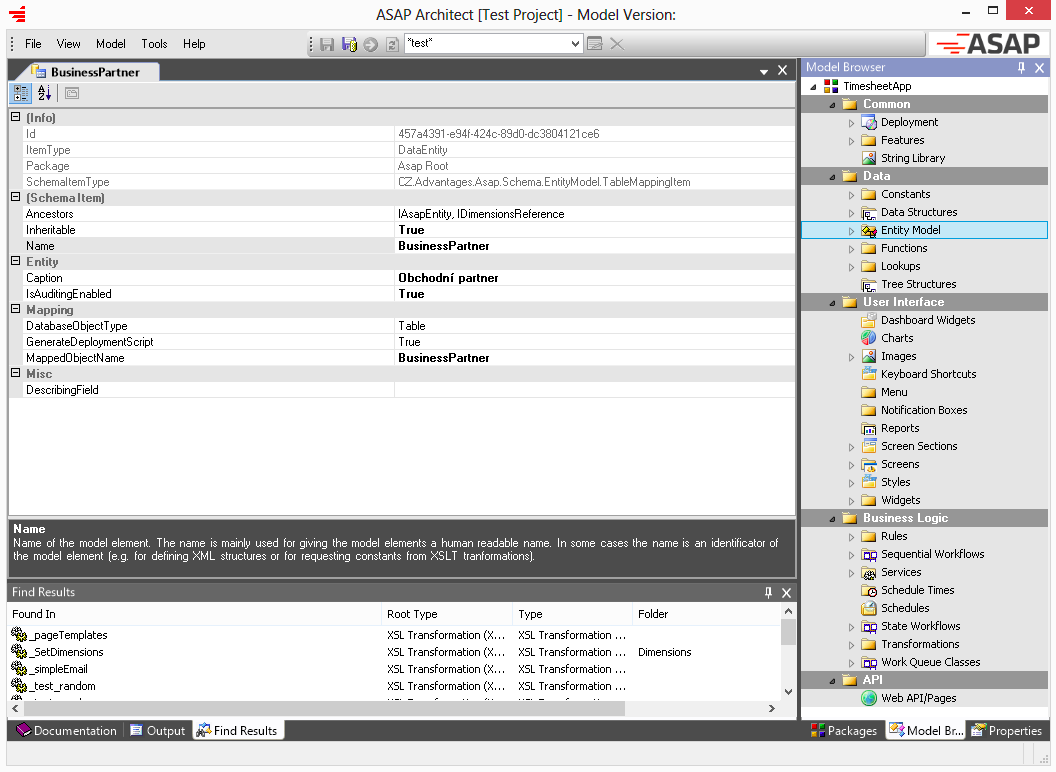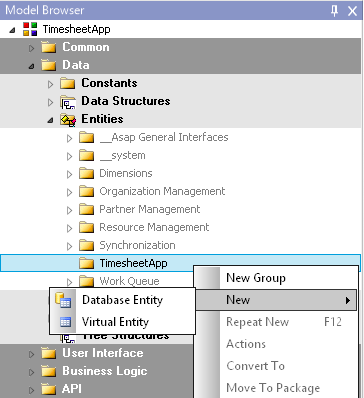Visual Redesign
ORIGAM Architect has not been visually redesigned since the visual design settled in 2005.
In this release we updated the colors to match the standard ORIGAM Client design and we also made few other usability related visual updates.
New Model Browser
The Model browser has been updated so it is easier to browse the model.
- Tree layout has been updated to the most modern “Explorer-like” style. Lines were removed.
- Whole line is highlighted when selected so it easier to spot what item is chosen.
- Model has been divided to 5 basic model sections. This makes it easier to navigate within the model groups.
- Common
- Data
- User Interface
- Business Logic
- API
- Sections and model groups are now visually divided from the model itself. They are grey color while the model has a white background
- After saving a model element it gets automatically selected in the Model Browser. This way it is possible to add new sub-elements with a keyboard right after that. Now it is possible to create an entity + all the fields completely with a keyboard.
Model browser has been also fixed so it does not require reloading an active package anymore.
Entity Model
- Most used model elements are now ordered first in the New > menu. E.g. Database Field is being used the most, so it gets first in the menu.
- IAsapEntity2 is automatically attached to any new database entity you will create saving you few clicks.
Search Results Improvements
It was always a bit difficult to see the search results in the model browser. Now when you do a search, all the search results make the related items highlighted in the model browser, too. This way you can easily spot the items you searched for.
Whenever you search (including dependency or references search) the search results automatically pop-up. When you double-click the result, you will get switched to the model browser, too.
Terminology Changes
This release also focuses on some terminology updates. We were looking at how we talk to the customers and to the developers and we were not satisfied on how we communicate different ORIGAM features. These are the most important updates:
| Original Term | New Term | Description |
|---|---|---|
| Form | Screen | Today you can design more than just Forms in the UI designer. E.g. there can be a Map or Chart or a read-only table. That's why we renamed Forms to Screens to suggest that there are multiple possibilities to what can be designed. |
| Panel | Screen Section | When end users talk about the layout they do not know how exactly it was created (what widget was used etc.). Panel was also more a widget while what we design in Screen Sections are complete sections full of other widgets. So we renamed Panels to Screen Sections so the user and designer language is the same. |
| Controls | Widgets | Widgets is a more modern and Microsoft-independent word. |
| Database Object Mapping | Database Entity | Shorter and easier to explain. |
| Entity | Virtual Entity | Shorter and easier to explain. |
| Database Column Mapping | Database Field | Shorter and easier to explain. |
| Field | Virtual Field | Shorter and easier to explain. |
| Workflow | Sequential Workfow | To differentiate from the State Workflows we call these now Sequential Workflows (they are sequential anyway). |
| State Machine | State Workflow | Here we unified the terminology to explain that we support different kind of workflows (state and sequential). Also this part of the model does not only define the state machines but also event handling. |
New Package Setup
Creating new projects got much easier.
- New Package asks for a package name
- Folders with a package name are automatically created for important model groups
- Version 1.0 is created automatically ready for deployment scripts
Deployment Model Improvements
- When setting a version as active, it is automatically written to the data-database. Before you needed to go to File > Run Update Scripts. All newly created deployment scripts need to be executed by hand.
- After creating new deployment scripts from the Deployment Script Wizard you can highlight all the new scripts by adding them to the search results. This makes it very easy to spot the newly created scripts and execute them.
- Deployment Script Generator now supports Refresh command (button in a toolbar). Now you do not have to close and reopen the wizard when you want to see more changes.
- When you add Service Command Script elements by hand, DataService is assigned by default so the only thing you need is to insert a database script.