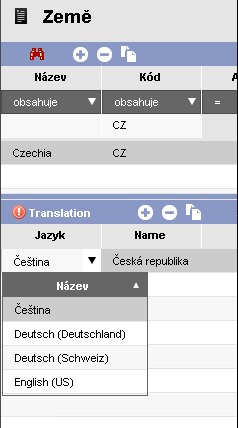I have the Country table (containing Name and Code columns) and I want users to be able to localize country names by themselves.
-
Right-click on the
Countryentity > Actions and select optionCreate Localization child entity...:
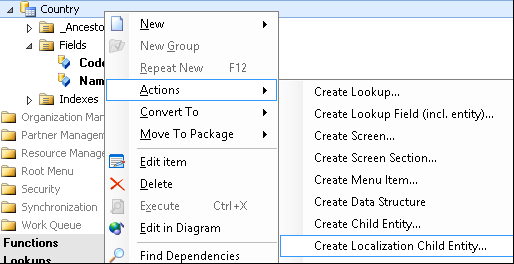
-
In the next dialog select all fields that you need to be translated and confirm OK:
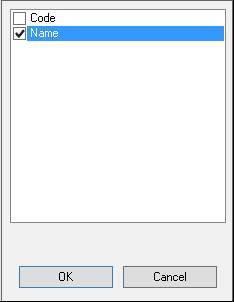
-
New
Country_l10nentity, relationships and deployment scripts are created for you (as a child of the Country entity). Confirm Yes.
If you don’t like the captionCountry Localizationgenerated for this new entity, change it (e.g. “Translation”). -
In the
Countrydata structure addCountry_l10nas a child (right-click on the entityNew > Entity). Use the “_all” relation, if you want all languages to be added.
Create the screen section (Country_l10n > Actions > Create Screen Section...) and selectrefLanguageIdandNameto be shown in the form.
Insert this new screen section into theCountryscreen as a child (by using the SplitPanel widget). -
Change
LookupCountrydata structure used for the selection of countries in screen sections so it will be localized:
- Set
IsLocalized=Truein the lookup data structure - Add the new child entity
Country_l10nwithAllFields=FalseandRelationType=LeftJoin.
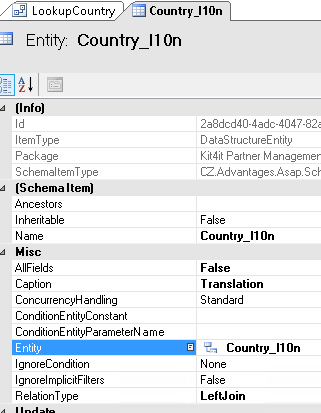
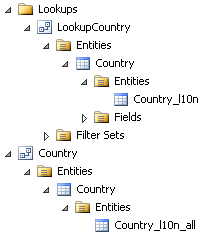
- Now users can add translations for every
Namein the list.
In forms the data will be used according to the user or application language settings.
When there is no translation, the original value is used.