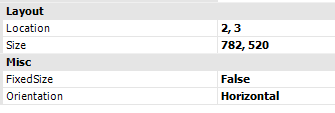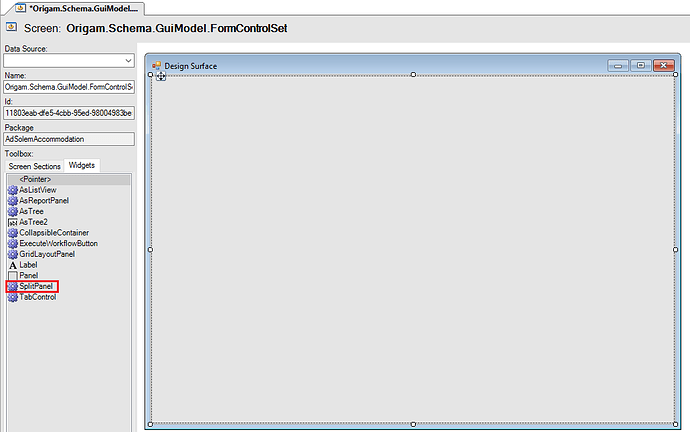SplitPanel allows you to place two screen sections (or other widgets) on the same screen.
-
In the User Interface Model open the screen that you want to split or create a new one.
-
In the Toolbox select Widgets and then SplitPanel. By double-click or drag-and-drop place the element on the Design Surface. Choose the size and position of the split panel on your screen.
-
In the Toolbox > Screen Sections select the screen sections and by drag-and-drop place them in the desired position.
-
To set the TabIndex press Ctrl+Shift+T and by clicking on the screen sections select their order. The first one has the number 0.0, the second 0.1. Press Ctrl+Shift+T again.
-
You can change the settings in the Properties view (keyboard shortcut F4). If you don’t want the user to change the position of the split, set the FixedSize option to
True(default isFalse). Here you can also select if you want to split the screen vertically or horizontally.