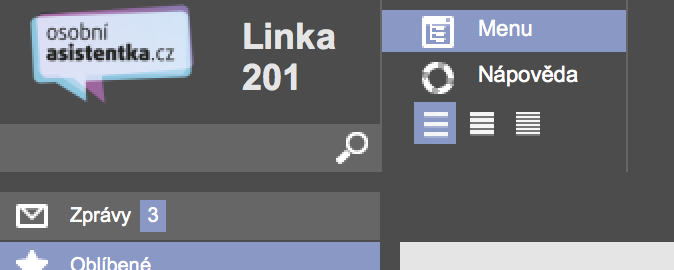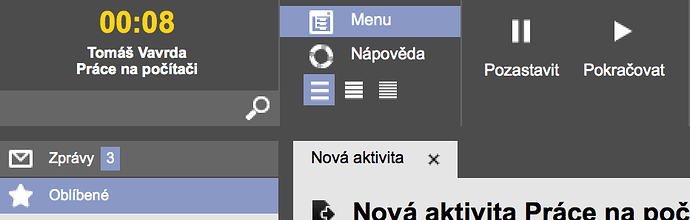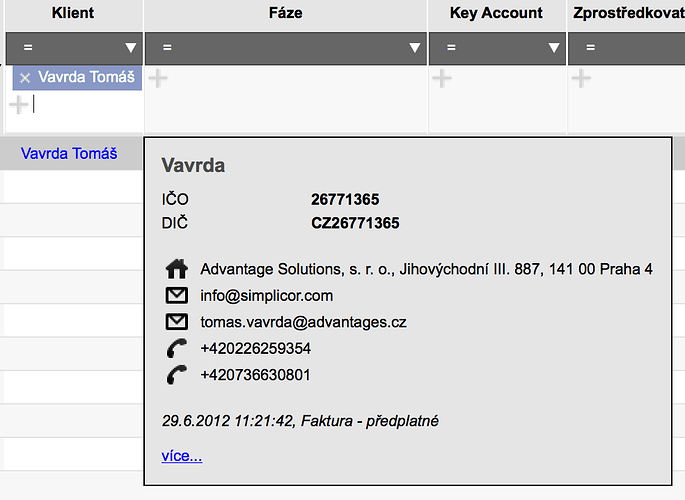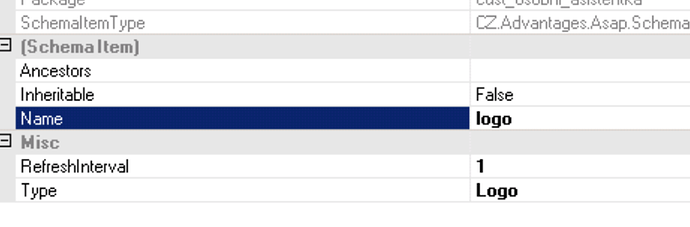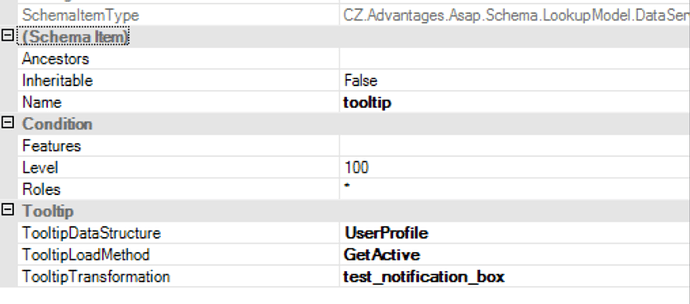Notification boxes allow you to dynamically display information in different parts of the application.
Currently supported places are:
- Logo Box
Tooltips allow you to show additional data when a user moves a mouse cursor over a drop-down input field.
In This Chapter
- MODEL STRUCTURE
Examples
Creating a Notification Box
-
- Model-Notification Box
-
- Model-Tooltip
Tooltip Transformation
Links To Menu
Examples
In this example, the user can see a company logo and a phone line he is currently assigned to.
The user sees a stopwatch after starting a sequential workflow. He can pause/resume the stopwatch by pressing the action buttons for the current screen.
In this case, the notification box is being refreshed every second so we can calculate how many seconds passed since starting the workflow (this information is written in a database so every time the logo refreshes we load the data, calculate the time and display it).
This tooltip will appear when the user moves over a lookup field in the UI:
Creating a Notification Box
To define content for the notification box you need two simple things:
- Data Structure for data for the box
- Transformation that will generate the content
1. Model-Notification Box
First, you need to create a Notification Box element in User Interface > Notification Boxes:
You can specify the following attributes:
| Type | Type of the notification box. The only option is Logo. Future releases may support other notification box placements. |
| RefreshInterval | The Number of seconds to wait before refreshing the box. When in the ORIGAM GUI, it will refresh the content after this interval. |
2. Model-Tooltip
Now you can specify a tooltip element under the notification box by right-clicking on the notification box element and selecting New > Data Service Tooltip.
You can specify the following attributes:
| Features | The Name of the feature (or more, semicolon separated). When the feature is on, this tooltip be displayed. Otherwise, the system will try another tooltip. |
| Roles | The Name of the application role (or more, semicolon separated). When the user is assigned to the role, this tooltip will be evaluated to be displayed. Otherwise, the system will try another tooltip. |
| Level | A sort order in which the system will evaluate possible lookups (beginning from the smallest). |
| TooltipDataStructure | A data structure for that will be a data source for the transformation. |
| TooltipLoadMethod | A method (typically a filter set) that will limit the data. |
| TooltipTransformation | A transformation that will generate data for the tooltip. |
Tooltip Transformation
The transformation has to result in an HTML that will be embedded within the tooltip. Any HTML tags can be used.
Links To Menu
You can create a link to execute your ORIGAM application menu items more easily. To do this you need to create a Hashtag Category.