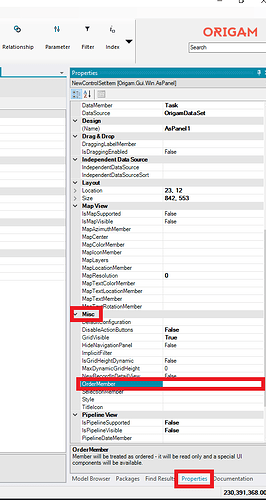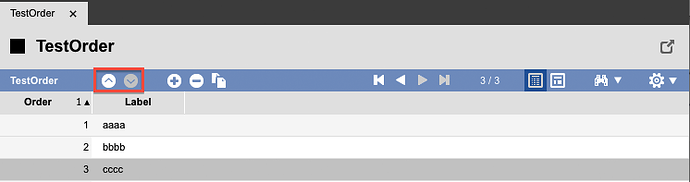This feature allows a user to manually order the rows in a data set.
Setup
In order to enable this feature you need to go through the following steps:
- Open properties tab in the properties screen section.
- You might need to scroll down to found
Miscline, under it is theOrderMemberproperty. - The entity field’s data type is an
Integer. - It is recommended to set the OrderMember database field as sorted by default (using a Sort Set on the screen’s data structure) because the feature works only if the data is sorted on the order-column.
Do not try to specify a unique index on the ordered database field. This produces an error when you would try to save the data after reordering items.
Result
Setting OrderMember will result in making new UI elements available to the user. These new UI elements are Move Up and Move Down buttons and they are located on the screen section toolbar between the screen section label and add row button.
Clicking the buttons will reorder the lines by changing the underlying data in the order column. It also automatically updates the column when adding, deleting or duplicating a record.