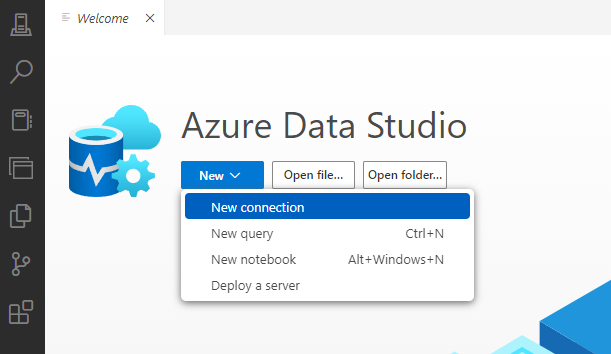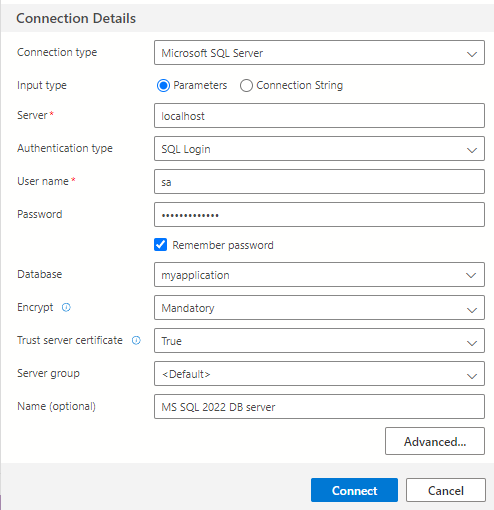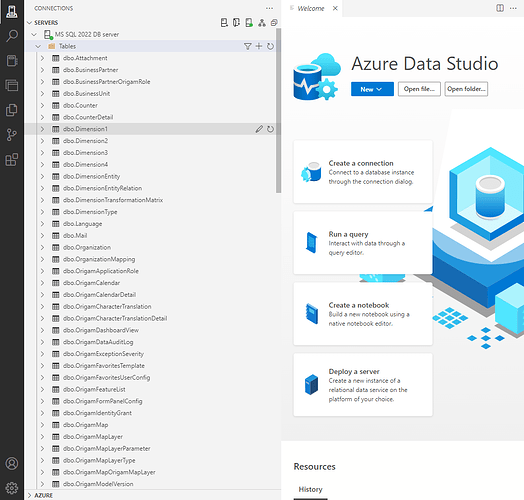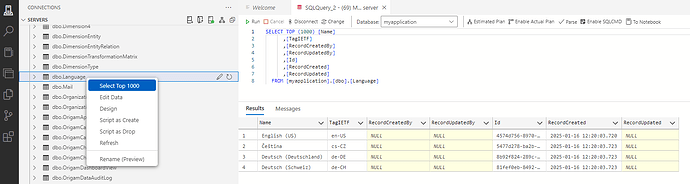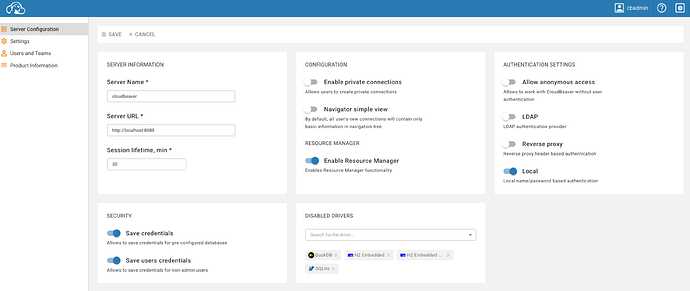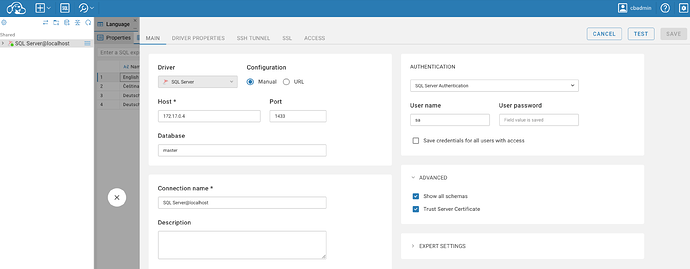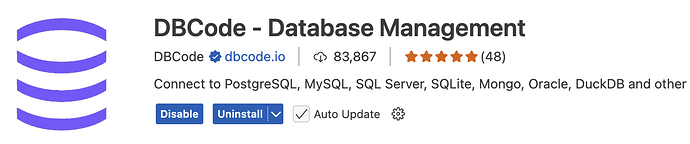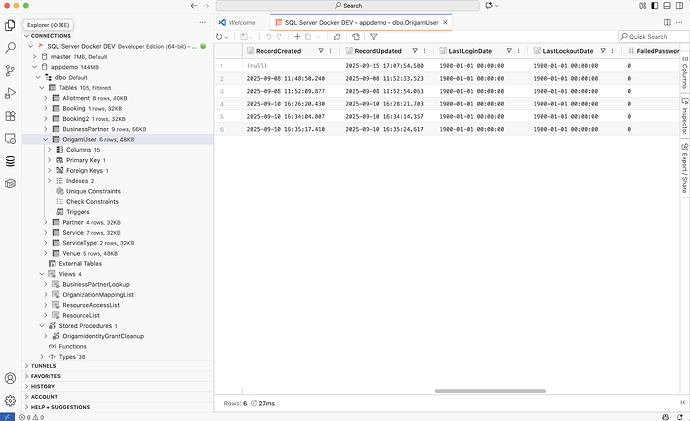This article will show you how you can view the contents of a database that runs under any application created in the ORIGAM platform.
[!success]- Prerequisites for further work
There are two basic prerequisites you need to meet:
Database tool
If you meet these conditions, then you just need to have any of the database viewing tools installed on your computer.
Here we will use Azure Data Studio, which is multiplatform (for Windows, MacOS, and Linux), multidatabase (MS SQL, PostgreSQL, …), free to use, and available to download at this link.
UPDATE: Azure Data Studio will retire in FEB 2026 and will be replaced by Visual Studio Code. Another multiplatform option is using for example DB Beaver, see information below. In case you plan to use only PostgreSQL databases, you may use pgAdmin.
You can, of course, use any other tool of your choice that can display the contents of an MS SQL database, of which there are many available.
Once you have a tool, you can move on.
Viewing your database
The first step is to configure the connection to your database (DB) server.
In Azure Data Studio, it is easy—you just create a New connection:
Now fill in the connection details. That may look, for example, like this:
Just a couple of notes on the connection configuration:
- Connection type: We are using MS SQL here, but you can use PostgreSQL as well.
- Server: We assume here you are running the database locally, but you can, of course, use any available and accessible DB server.
- User name and password: You entered that in the database connection setup while creating your database server in Docker using the script described here.
- Database: Here we have selected the specific database we want to connect to (
myapplication), but if you want to see all existing databases of your projects, do not fill in the database name in the connection settings. - Name: This is just the name of the connection you will see in Azure Data Studio.
If your database server is up and running and your username and password are correct, you will connect to your database and see the following tables:
In case your DB server is not running properly, have a look here.
Viewing data
In order to see your data, just ask the tool to show it. In Azure Data Studio, you will get the SQL command as well as the data:
Database development
This is the structure and content of the database as it was created when the new project was created. This is the default state, which will be evolving as you progress with the application development.
Any time you create a new database entity and its fields in the ORIGAM Architect or make any changes and run the deployment script(s), the structure of the database will be updated. Similarly, the client application will save, update, and delete all the data according to your actions.
Under usual circumstances, you don’t need to work with the database directly, but there may be situations where it is useful. Or you can simply follow the development of the database if you are interested.